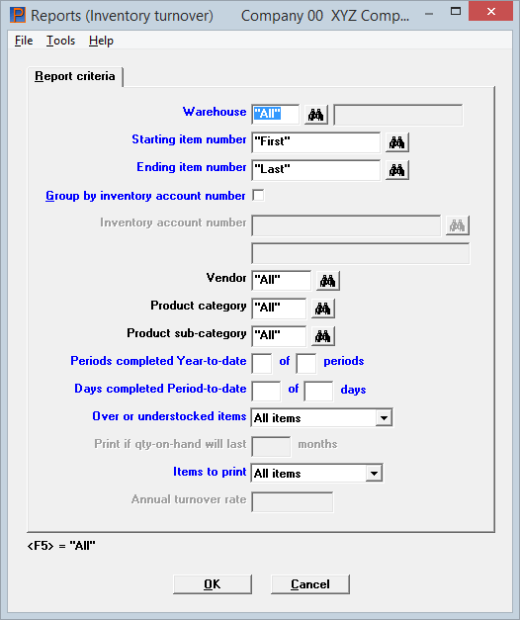
This chapter contains the following topics:
Selecting The Inventory Turnover Report
The Inventory Turnover report is an analysis that shows how may times that an inventory item turns over in one year.
Basically, it compares the sales of an item to your average quantity on hand of that item. For example, if you sold 150 of an item in one year, and your average quantity on hand was 60, your inventory turnover is 2.5.
Select
Inventory turnover from the Reports menu.
Graphical Mode
The following screen displays:
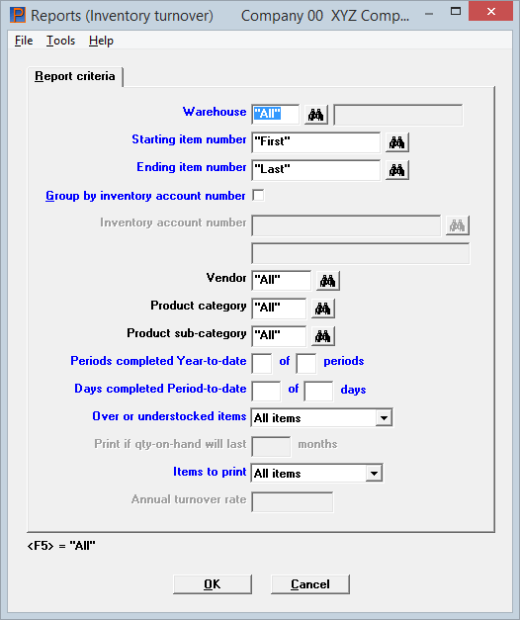
Character Mode
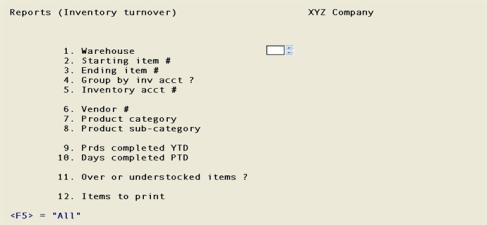
Enter the information as follows:
Options
If you are using multi-warehousing, enter the warehouse code for the items to be included on the report, or use one of the options:
|
<Enter> |
For the Central warehouse |
|
<F5> |
For All warehouses |
|
Note |
If you are not using multi-warehousing, you can not enter the Warehouse field. In character mode the warehouse field does not display and all field numbers will be one less than the numbers shown. |
Ending item number
The values entered here need not be valid items, since their purpose is to define a range; but at least one item within the range must previously have been defined in the Items selection.
Enter the range of item numbers to include on the report. Follow the screen instructions.
|
Format |
Up to 15 digits |
|
Example |
Press <F2> at each field for First and Last. |
Group by inventory account number
If you leave the box unchecked the inventory account will not affect the sequence of the report. If you check the box, depending on your answer to the next field you will either:
| • | Group the items by inventory account on the report. If you are printing All multiple warehouses on this report, the major grouping will be by inventory account, and the warehouses and items (or items and warehouses) will be shown within each inventory account. |
| • | Restrict the report to those items with a single specified inventory account. |
|
Format |
Graphical mode: Check box where checked is yes and unchecked is no. The default is unchecked Character mode: One letter, either Y or N, there is no default |
|
Example |
Type: N and then press <Enter>. |
Check the box to print the items in order by inventory account number.
Leave the box unchecked to print the items in item number order. If you uncheck the box, the next field cannot be entered.
Options
Enter the inventory account for the items to be printed, or use one of the options:
|
<F1> |
For the next inventory account |
|
<SF1> |
For the previous inventory account |
|
<F2> |
For the default inventory account |
|
<F5> |
For All inventory accounts. Items will print grouped by inventory account |
|
Format |
Enter as defined in Company information. |
|
Example |
This field is not applicable because N was selected in the previous field. |
The report can be restricted to items from a particular vendor.
Options
Enter a vendor number, or use one of the options:
|
<F5> |
To include All items whether or not they have a vendor number |
|
<Enter> |
Leave the field blank to include only those items which do not have a vendor number |
|
Format |
Up to six digits |
|
Example |
Press <F5> for all vendors. |
The report can be restricted to items in a particular category.
Options
Enter a product category, or use one of the options:
|
<F5> |
To include All items whether or not they have a category |
|
<Enter> |
Leave the field blank to include only those items which do not have a category |
|
Format |
Up to five characters |
|
Example |
Press <F5> for all categories. |
If you entered blank in the previous field, this field also displays as blank and may not be changed.
The report can be restricted to items in a particular sub-category.
Options
Enter a product sub-category, or use one of the options:
|
<F5> |
To include All items whether or not they have a sub-category |
|
<Enter> |
Leave the field blank to include only those items which do not have a sub-category |
|
Format |
Up to five characters |
|
Example |
Press <F5> for all sub-categories. |
Periods completed Year-to-date
For the first field enter the number of periods completed this year. In the second field enter the number of periods in the year.
|
Format |
2 characters at each field |
|
Example |
Type 3, then type 12. |
In the first field enter the number of days elapsed for the current period. For the second field enter the number of days in the current period.
|
Format |
3 characters at each field |
|
Example |
Type 90, then type 90. |
This field determines which items print based on quantities on hand and current movement rates.
Enter Overstocked items , Understocked items or A for All items. In character mode enter O, U or A.
Print if qty-on-hand will last 99 months
If you enter Overstocked items or Understocked items for the previous field, you will be asked to enter the number of months to be used to evaluate your stock position.
Select All items, Fast moving items to print fast moving items as defined in the next field, or Slow moving items to print slow moving items as defined in the next field.
|
Format |
1 character |
|
Example |
Type A |
Annual turnover rate more than
This field can only be entered if you selected Fast moving items or Slow moving items for the previous field.
Enter the annual rate for which your items will turnover.
Enter OK to select a printer to print the report or Cancel to return to the menu without printing.
Character Mode
Field number to change ?
Enter a field number to change or select the <Enter> key to print the report.